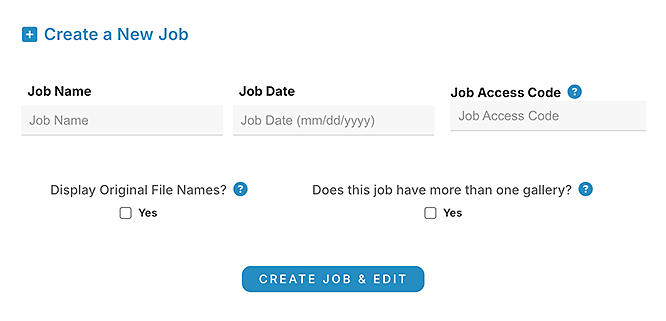
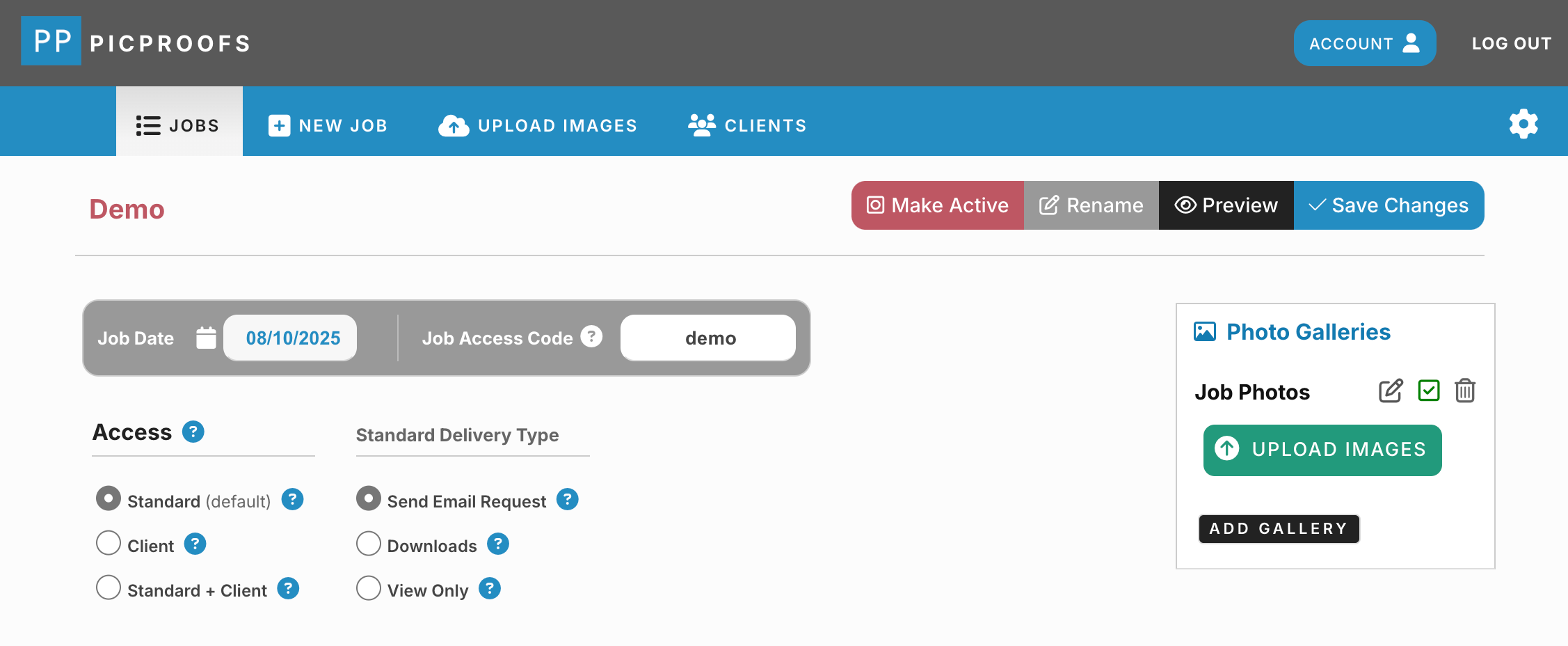
Your visitors can view your images, mark favorites and send you a listing of their favorites along with optional comments and instructions. You can select "View Only" or "Download" access in your job settings. Downloaded images will be sized to a maximum 1800 pixels long dimension.

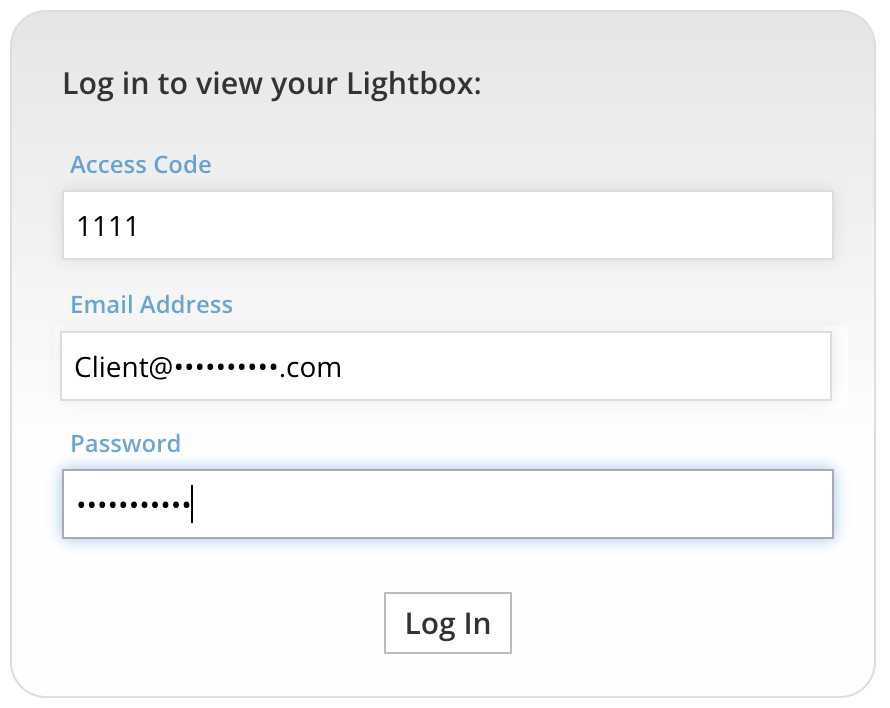
For example, a wedding photographer might choose to use Client Access that allows only the wedding couple to download large images.
But for the wedding visitors, the photographer could also add Standard Access with view-only permissions or downloadable image permissions sized for screen-sized (1800-pixel long dimension) downloads.
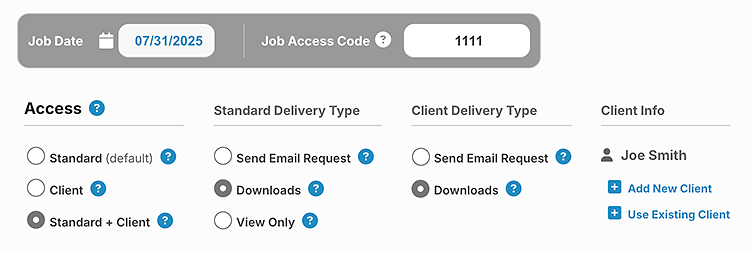
If you have a client job where you want your user to download large files, upload large JPG files (there is a 6MB file size limit for each file - use a maximum JPG quality of 80% to reduce file size without affecting image quality).
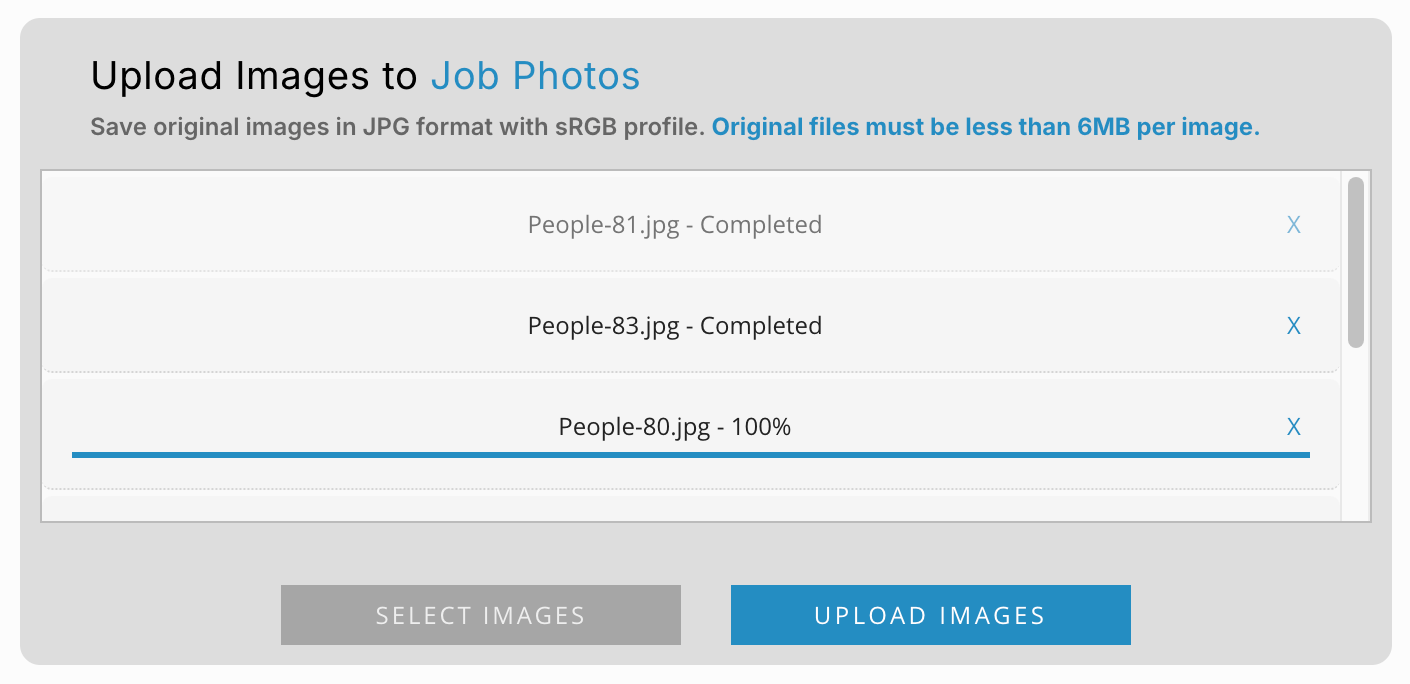
You can also choose your landing page style, including choices for a full screen image, a large image with gallery thumbs, a standard landing page with gallery thumbs, or a landing page with the thumbnails of your first gallery.
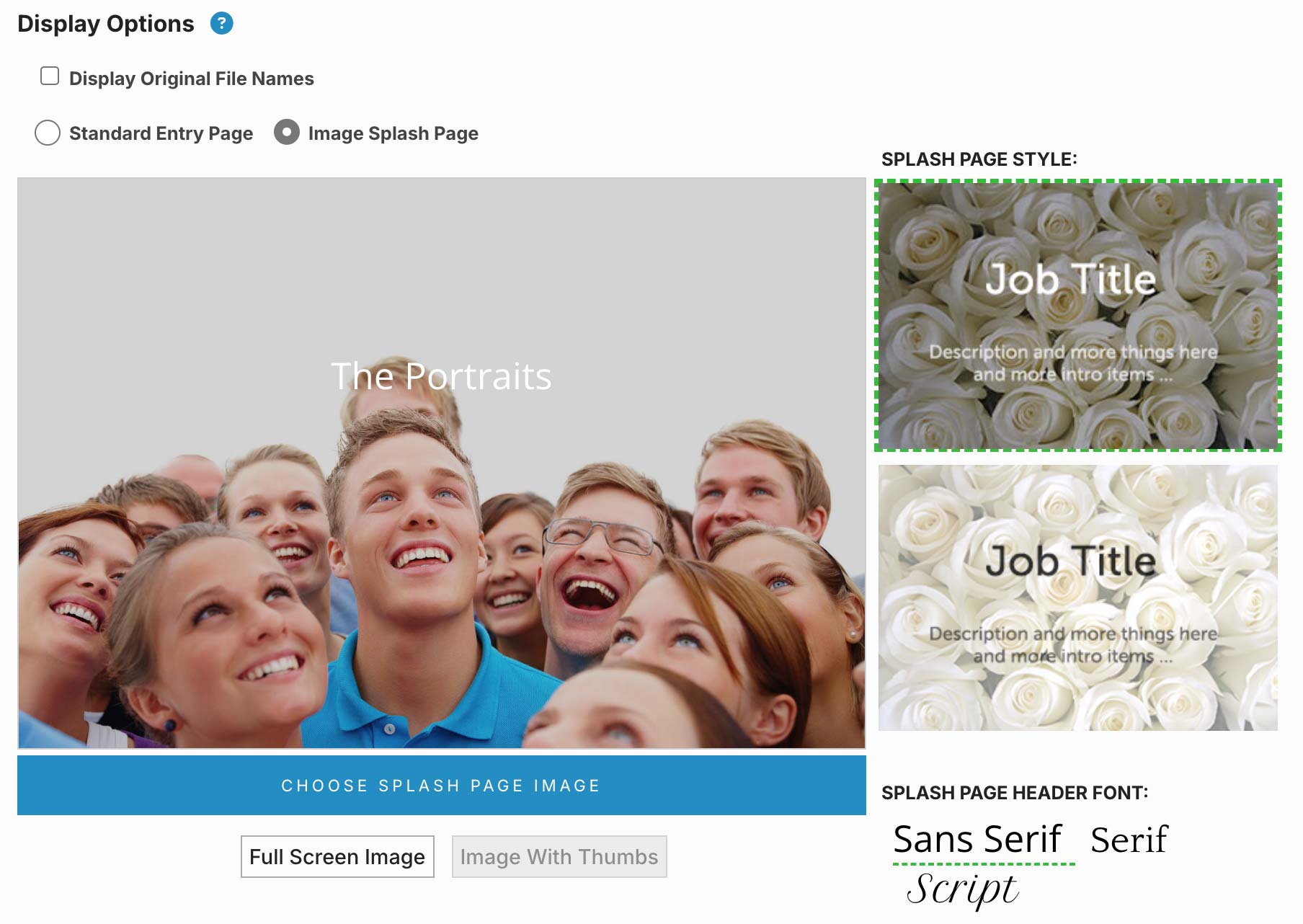
You're ready to go!
