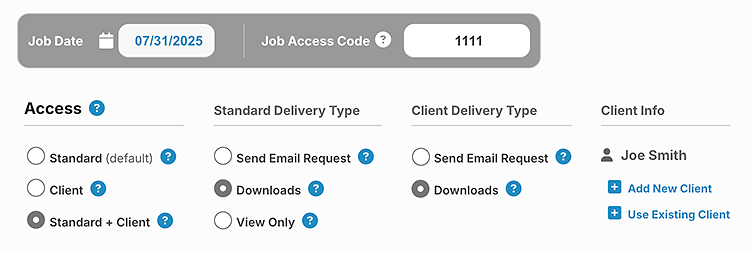You can choose Standard, Client or Standard + Client, depending on how you want visitors to view your job and download images. The job editing area in PicProofs:
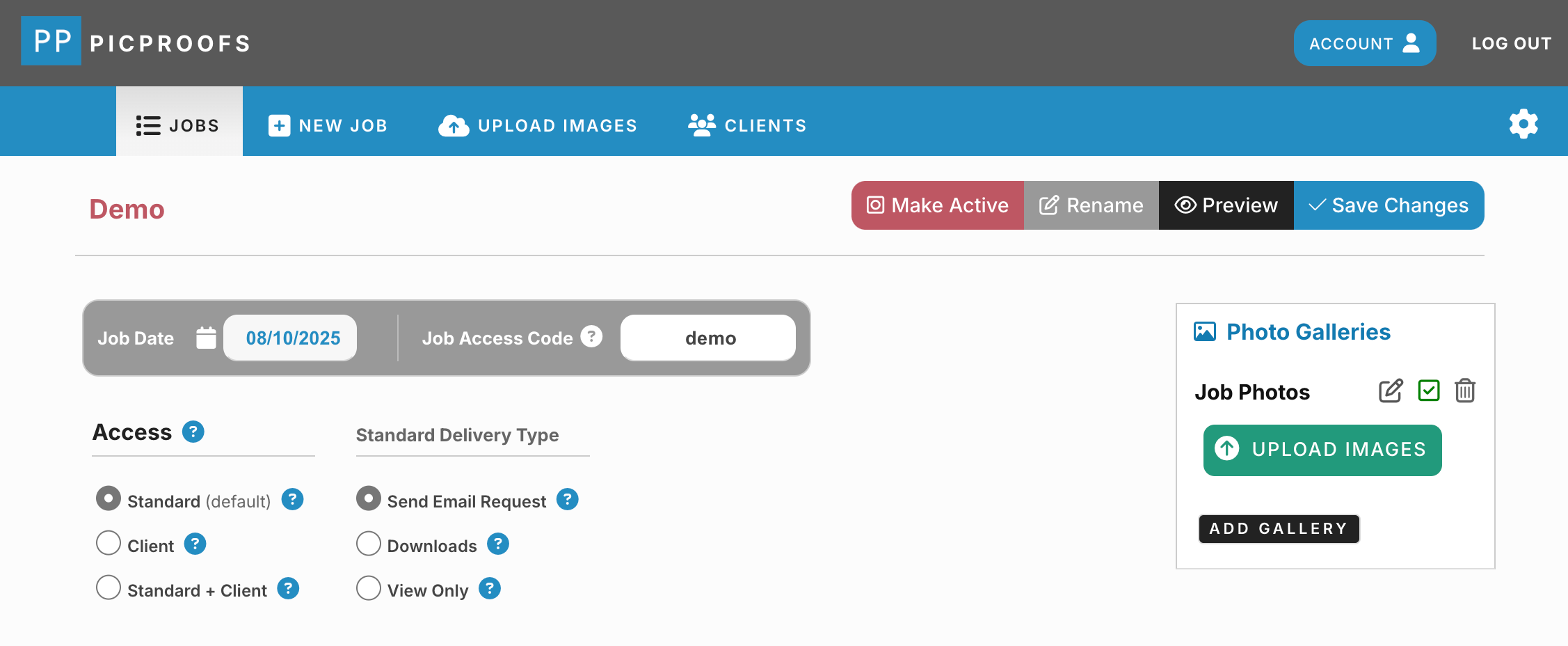
Your visitors can view your images, mark favorites and send you a listing of their favorites along with optional comments and instructions. You can select "View Only" or "Download" access in your job settings. Downloaded images will be sized to a maximum 1800 pixels long dimension.

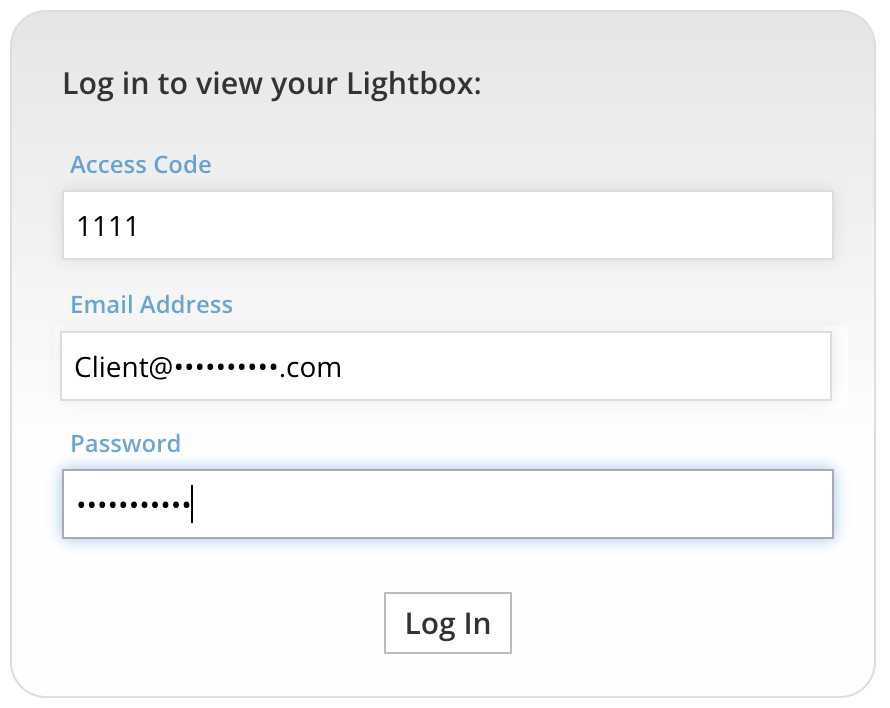
For example, a wedding photographer might choose to use Client Access that allows only the wedding couple to download large images.
But for the wedding visitors, the photographer could also add Standard Access with view-only permissions or downloadable image permissions sized for screen-sized (1800-pixel long dimension) downloads.